Change video layout during meetings on 8875 (Webex Calling)
This Help article is for Cisco Video Phone 8875 registered to Webex Calling.
Change video layout during a meeting
When you're in a meeting, you can determine how the video stream shows by selecting one of the video layouts on the phone. Currently, the available video layouts include the following:
- Focus
- Overlay
- Stack
- Grid
- Prominent
Examples:
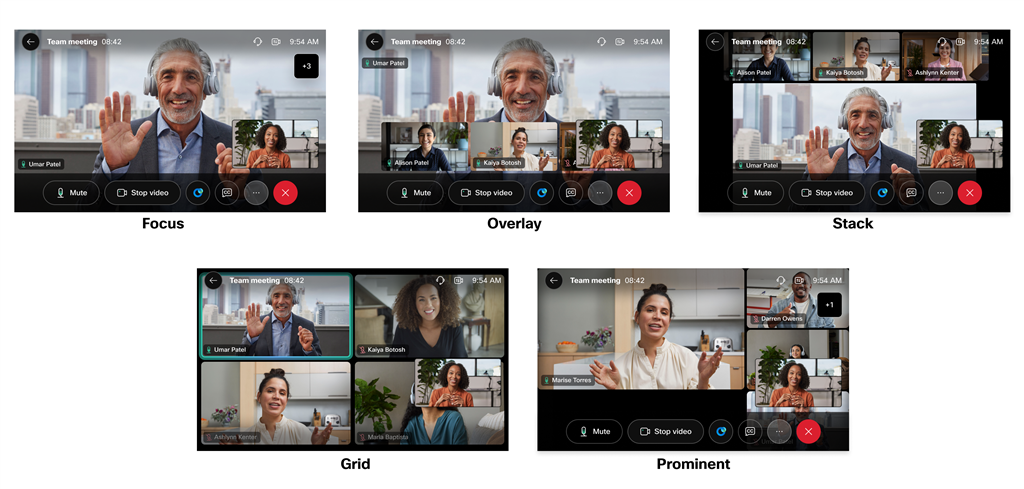
If someone starts sharing any content during the meeting, you can't change the video layout.
Before you begin
Your phone has registered on Webex cloud.
| 1 |
Tap , and then select a video layout from the list. |
| 2 |
To have a clear view of the changed layout, you can tap to hide the selfview window. According to your administrator’s configurations, these soft buttons might appear at the bottom of the in-meeting screen or be included in the More |
Was this article helpful?





