Enable inline call label on 9841/9851/9861 (Multiplatform)
This Help article is for Cisco Desk Phone 9841, Cisco Desk Phone 9851, and Cisco Desk Phone 9861 registered to Cisco BroadWorks or Webex Calling. With this feature, you can view the call session information on the line label when your phone has multiple lines.
To view the status of other lines and BLF/SD features when you have active calls on the phone, you can enable the feature to minimize the full call window to an inline call label. The inline call label can show the current call session information, such as, the caller or callee name, number, call duration, call state, and call state relevant icons.
Besides, the softkeys originally showing on the full call window can also display for the inline call label. Press a softkey as needed.
Example of an incoming call:
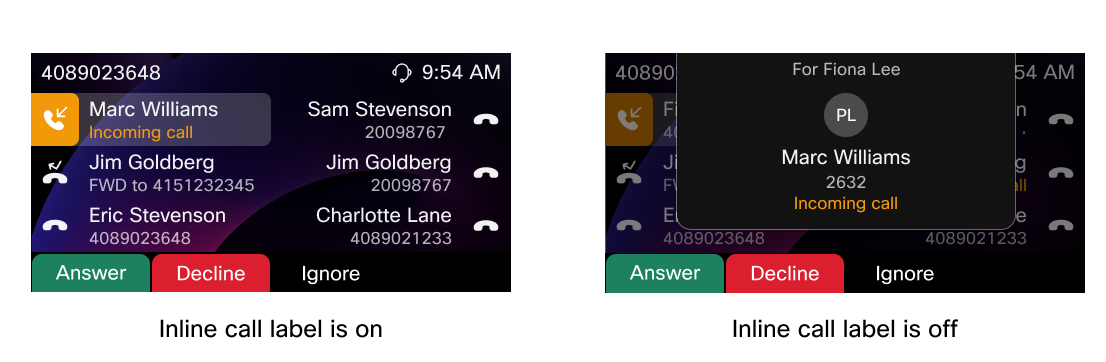
Typically, the feature can minimize the following types of call windows:
- Incoming call
- Single call
- All calls list (for multiple calls scenario)
- Dial window in which you can enter a number to make a new call, transfer a call, or create a conference call.
This feature is only available on the following phone models that have multiple lines:
- Cisco Desk Phone 9841
- Cisco Desk Phone 9851
- Cisco Desk Phone 9861
For the inline call label or session, you can press the line key to restore it to the full call window. For the full call window, you can press Home to minimize it to the inline call label.
If Key Expansion Module (KEM) is attached to the phone with a line configured on KEM line key, the call session information can display on the KEM line label itself . Due to the width limitation of KEM, the caller name doesn't display on the KEM line label itself when the call is connected.
| 1 |
Press Settings
|
| 2 |
Select . |
| 3 |
Press On for Auto-collapse into line key to enable the inline call label/session feature. Press Off to disable the feature. By default, the feature is disabled on the phone. |
| 4 |
(Optional) To swap between calls when the inline call label is enabled, see Swap between calls on 9841/9851/9861 for details. |



