Grant or deny access to your Webex organization
As a customer full administrator, you may have received an email from Cisco support, requesting temporary access to your organization. Granting access helps the support agent to resolve time-sensitive issues for you. This article helps you understand what to expect when you grant or deny access to your Webex organization, and the difference between temporary full admin access and read-only access.
If you were on the phone or corresponded over email with Cisco support, the agent sent this email request directly to you (the customer full administrator) to request temporary access to your organization:
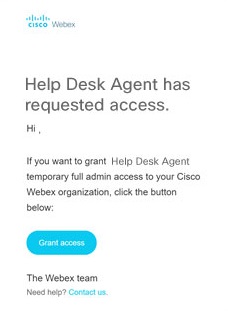
This temporary access allows them to fix configuration issues, such as single sign-on (SSO) authentication issues.
The email request contains the following information:
-
The name of the support agent who requested access to your organization
-
A Grant access button
Support agents
The Cisco support agent uses Help Desk to troubleshoot configurations in a customer organization.
Grant access or deny access
After you click Grant access in the email, your browser opens. From there, you can decide to either grant or deny access to the agent. If you don't choose an option, the access request times out in 1 hour.
Only grant access if you've been in contact with the support agent. If this request is unexpected, click Reject and open a support case to report this request.
What the agent can access
When you grant access to the support agent, you can see this screen in your browser:
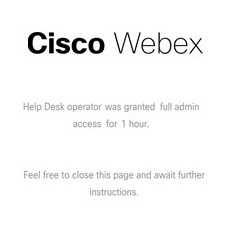
The agent is also notified. For a total of 1 hour (starting from when you approved the access request), the agent is given temporary full administrator privileges, and can open your organization view in Control Hub during this timeframe. Agents access your organization only for the purposes of troubleshooting and support. When the 1-hour time period passes, the agent can no longer access your organization or make any changes.
Read-only access
Read-only access is different than temporary full admin access. If you enable read-only access, Cisco support can access your organization and view its settings, but can’t make any changes to your organization. To allow read-only access to your organization:
- Sign in to Control Hub.
- Under , select Organization Settings.
- Scroll to Privacy, and enable or disable Allow Cisco Support read-only access to your organization.
Whether you allow or deny read-only access, you can still grant temporary full admin access to a support agent.


